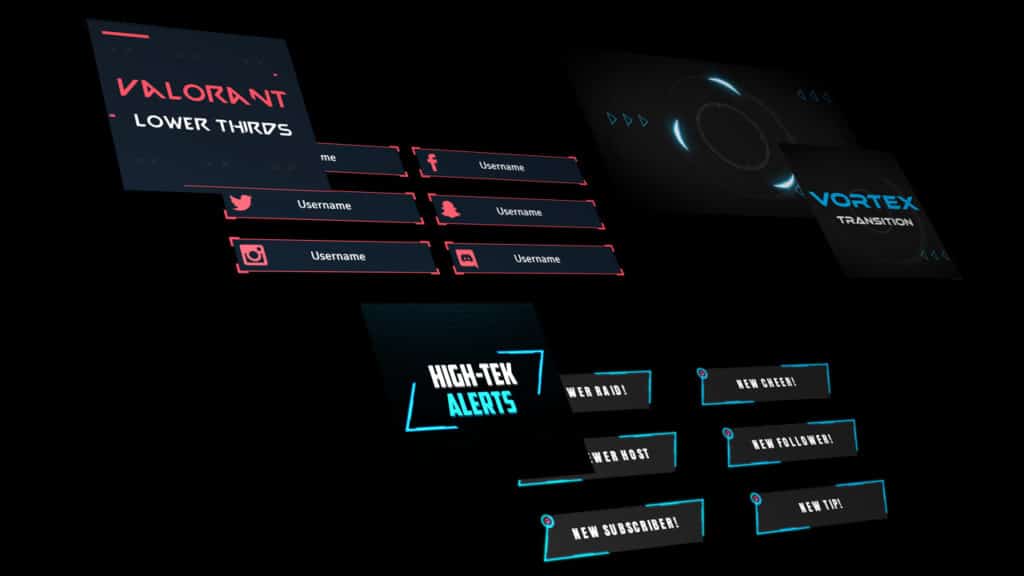Promoted article (contains affiliate links)
Stream lower thirds is a streaming application available on the Streamlabs app store. Developed by Hexeum, this app is the perfect way to promote your social handles during your live stream.
The application is free with Streamlabs Prime, and is used with the Streamlabs OBS (SLOBS) client. You can join prime straight from the app’s store page on Stream Lower Thirds here.
If you’re unfamiliar with lower thirds we will give a brief explanation and also discuss the benefits of using them on your live stream.
What are Lower Thirds ?
Lower thirds are usually animated graphics used for displaying usernames and handles for different social media platforms.
It’s likely you have already seen many examples of lower thirds before. They are commonly used on TV, livestreams and YouTube videos.
You would likely have seen them at the bottom left or right of a screen. They most commonly appear as a banner of some sort with a social platforms username written on top of it.
They are a great marketing tool if you have multiple social media platforms that you would like your audience to connect with you on.
Stream Lower Thirds Benefits
Encourage Engagement
If you are a live streamer one of your goals is to build an audience that engages with you.
The problem you will face is that you can only interact with your audience while streaming. By having your audience connect with you on other platforms you can continue to build engagement even when you aren’t live.
Stream lower thirds are the perfect way to do this. By overlaying your social media handles during your stream you increase the chance of viewers following you on other platforms.
Additionally, if you have clip that goes viral through the likes of highlight compilations etc, and you’re using lower thirds, all of the viewers can easily find and follow you.
We have heard of countless stories where streamers gain massive attention and popularity through highlight clips. Given this, it’s important to make sure that your social media is visible in the any clips.
Customization
Another huge benefit of using Stream Lower Thirds for your stream is customization. The application has a wide variety of easily customizable properties. All of the usernames, colors and fonts can be updated at any time and easily.
Here is a list of all customizable properties:
- Banner color
- Social icon color
- Font style, color and size
- Usernames
- Animation Timing
- Animation Style
There are 6 unique animation styles to choose from within the app. These animations are designed with the intention to work with a variety of streamers aesthetic’s and styles.
The app has 17 social media platforms to choose from when setting up. These include the most popular platforms such as, Instagram, Twitter, Facebook and YouTube.
How to Get Stream Lower Thirds
In order to get access to this app you must first join Streamlabs Prime. Once you have signed up to prime this app will be completely free to use within the Streamlabs OBS client.
If you’re already a member of Streamlabs Prime then you can install the app straight from the Stream Lower Thirds page here. If you are not part of Streamlabs Prime you can join straight from the link above. Look for the “Free with Prime” button to get signed up.
Once you have finished signing up, the app is now available to install and can start customizing on the Streamlabs Obs client. You should see an icon on the left sidebar if installed correctly.
Conclusion
You should now have a good understanding of what exactly lower thirds are and how they can benefit you on your streaming journey.
If you are focused on growing a strong brand and engaged audience then the benefits of using lower thirds is clear.
Additionally, if you are a live streamer and use Streamlabs, you should now know where to get this powerful brand building tool.
Promoted article (contains affiliate links)