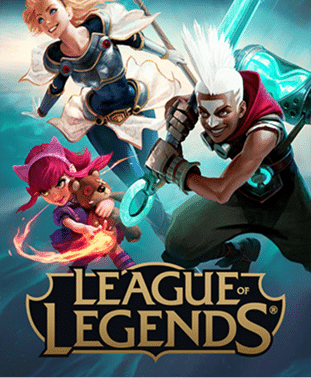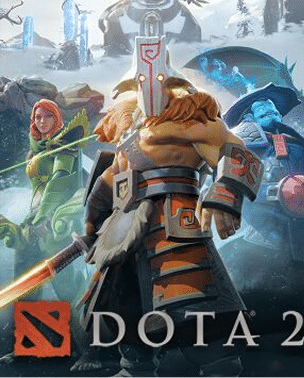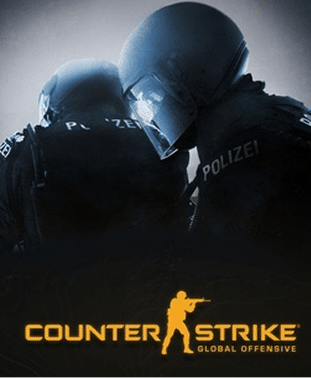The best settings to change on EA FC 26
Jack Stewart, Senior Editor
Last Updated: 23/09/2025
EA FC 26 is out, and there’s an even playing field for Ultimate Team players with few promo cards released.
The general consensus from the game’s first week is that EA Sports has really done a great job with the gameplay.
Passing and dribbling are both very fluid, which makes it very hard to defend.
Whether you’re playing FUT, Clubs, or Career Mode, these setting changes should help get an edge and improve your experience.
🚨 STADIUM SHADOWS CAN BE TURNED OFF
— Donk (@Futdonk) July 22, 2025
HOLY W 🔥🔥🔥🔥 #FC26 pic.twitter.com/RogpmynLTy
Add visual clarity and immersive atmosphere to EA FC 26
For starters, EA Sports has finally fixed one of EA FC’s most annoying issues with one simple setting change.
In the settings, you will now find an option to turn off stadium shadows to avoid any visual distractions.
That means you can play your favourite stadiums in Ultimate Team, like Real Madrid’s Bernabeu, without worrying about the weather.
this is interaction bait 😂
— ELLISx (@MME0697) September 20, 2025
Turning off scrolling lineups is also important for visual clarity, so nothing blocks the bottom of your screen.
Speaking of stadiums, there is a way to improve the crowd atmosphere which might particularly appeal to Career Mode players.
Under audio settings, scroll through general audio options and turn on ‘Beyond Broadcast.’
This will make the in-game crowds louder than you’d normally hear watching a match on TV and will add to the immersion.
Career Mode players should also turn off ‘hold to skip’ to get through cut scenes much faster.
What are the best camera settings for EA FC 26?
While camera settings are down to personal preference, there is one preset that most pro players seem to be using in FC 26.
The consensus seems to be to use Tele broadcast with Height set to 20 and Zoom set to 0.
Although some argue 18 Height and 2 Zoom.
Additionally, British esports pro Tom Stokes has given some advice on settings to change.
He says as well as turning off stadium shadows, players should also turn off UT Competitive Camera, Power Shot Zoom, and Camera Shake Visuals.
🚨MUST USE CAMERA SETTINGS 🚨
— 𝙁𝙐𝙏𝙒𝙄𝙕 (@FUTWIZ) September 23, 2025
▪️UT Competitive Camera: OFF
▪️Multiplayer Camera: Tele Broadcast
▪️Power Shot Zoom: OFF
▪️Custom Camera Settings: DEFAULT
▪️Stadium Shadows: OFF
▪️Camera Shake Visuals: OFF@TomStokesFC pic.twitter.com/rKyvfhl4Kq
Settings to optimise performance in EA FC 26
Additionally, if you’re playing online, you might want to change your graphics settings to optimise performance.
Many players are saying to go into settings, Graphics Mode, then change from Enhanced Visuals to Favour Resolution for smoother gameplay.
However, some argue that both modes go up to 60 FPS, so this won’t change anything.
For PC players specifically, content creator Krasimir ‘Krasi’ Ivanov recommends these settings.
You Have to Optimize your PC #FC26 Version, if you want to enjoy it. These Settings will boost your FPS to 300 and give you the best possible responsiveness + Great in-game Graphics! (link in the comments for the full video w/ Nvidia and Windows Settings to Apply) pic.twitter.com/mXTUtmPS2v
— Krasi (@KrasiFIFA) September 19, 2025
Settings to help you play better in EA FC 26
There are also some settings you can change which might help you get the competitive edge on your opponents.
That, and playing the best EA FC 26 formations and tactics will help you win more games.
While difficult at first, it’s best to turn off a lot of assistance in settings so you have more control of your players with the following settings:
- Precision Shooting
- Tactical Defending
- Cross Assistance = Semi
- Lobbed Pass = Semi
- Auto Switch = Air & Loose balls
- Auto Switch Assistance = Low
Precision shooting means shots will only be partially assisted.
While this could lead to your occasionally missing a sitter at first, in general, it’ll improve the accuracy of your shots.
Meanwhile, there is still a debate amongst the community between Tactical Defending and Advanced Defending.
Advanced defending gives you more options, putting tackle to Circle/B and shoulder barge to X/A.
This is very difficult but very effective if you’re good at defending.
But because of how hard defending is in EA FC 26, it seems Tactical Defending may be the best option for now.
Jack Stewart, Senior Editor
In my seven years of esports writing, I've introduced esports coverage to newspapers, interviewed some of the biggest names in the industry, and driven viewers mad with the puns in my YouTube scripts. I'm most proud of the latter.
Stay Updated with the Latest News
Get the most important stories delivered straight to your Google News feed — timely and reliable





From breaking news and in-depth match analysis to exclusive interviews and behind-the-scenes content, we bring you the stories that shape the esports scene.
Monthly Visitors
User Satisfaction
Years experience
Latest EA Sports FC / FIFA